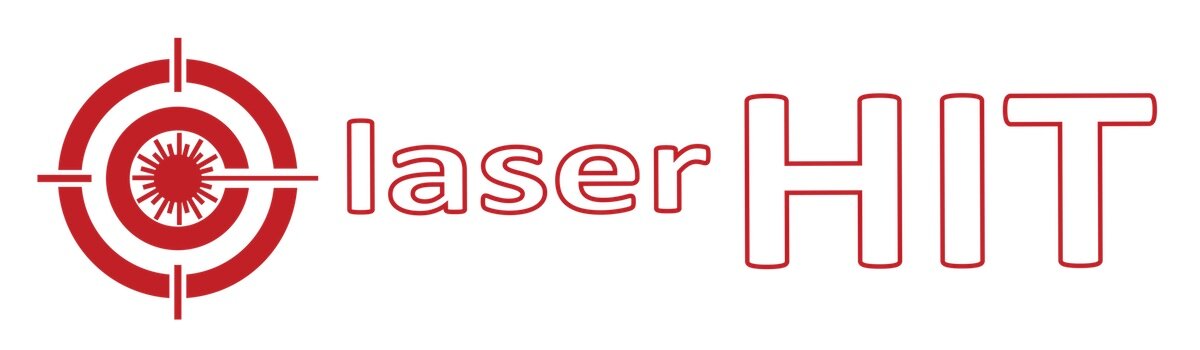V4.4 / Free Target / Advanced Firing Range Setup
ADVANCED FIRING RANGE SETUP
FREE TARGET PRACTICE
The Advanced Firing Range setup is designed for experienced users and is suitable for all kinds of firearms, including handguns, full-auto (with LaserHIT HD cartridge only), and sniper rifles. This setup allows you to focus on shooting fundamentals with precise instrumental measurements. You can practice with full-size or scaled targets in simulated firing ranges from point blank to an extended long-range of 1 mile in your home environment. This setup does not involve ballistic calculations but supports excellent exercises in target acquisition, breathing, and trigger control, with advanced capabilities for working with extremely small targets. Use LaserHIT targets or your own dark-on-white targets in any size and shape.
Glossary
Firing Distance: The actual distance from the target to the firearm's front iron sight or front lens (red dot, scope).
Target Scale: The ratio between the size of the actual target and its representation used for practice.
Instrumental Precision: The smallest increment the App can reliably detect and measure.
Hit Group: The maximum distance, under simulated conditions, between any two hits on the target (center-to-center) that occurs during practice.
Windage: Windage measures the horizontal distance from the point of aim to the point of impact at the simulated distance.
Elevation: Elevation measures the vertical distance from the point of aim to the point of impact at the simulated distance.
First Focal Plane Reticle: A first focal plane (FFP) reticle changes size according to the target size on the phone screen.
Vital Zone Radius: The radius of a circle centered at the point of aim.
Virtual Spotter: The digital assistance within the App that tracks and announces your hit placement.
Reload Mark: It is a black rectangle with a unique LaserHIT pattern used to activate all advanced features of LaserHIT practices. The Reload Mark must be present on the phone screen. It should be positioned vertically and not tilted to be recognized and confirmed by the app. All LaserHIT targets come with a Reload Mark. Download it for free from our website: www.laserhit.com/targets
Units, TMOA: True Minute of Angle is a unit of angular measurement equal to 1/60th of 1 degree. 1 TMOA = 1.047 inch at 100 yards.
Units, SMOA/MOA: Shooters Minute of Angle (simplified TMOA). 1 SMOA = 1 inch at 100 yards.
Units, MRAD: Milliradian is a unit of angular measurement equal to 1/1000 radian. 1 MRAD = 1.02 meters at 1 kilometer.
Units, MIL/NATO-MIL (Simplified MRAD): 1 MIL = 1 meter at 1 kilometer. 0.1 MIL = 10 cm at 100 meters.
Specification
Distance Units Support: Feet, Yards, Meters
Simulated Distance Range: 3-5280 feet, 1-1760 yards, 0.9-1610 meters
Firing Distance Range: 3-52.8 feet, 1-17.6 yards, 0.9-16.1 meters
Target Scale Support: 1:1 to 1:100
Measurements and Calculation: Simulated distance, Instrumental Precision, Hits Group, Hits Windage-Elevation placement
Units of measurement: inch, centimeter, MOA, MIL, MRAD
Instrumental precision, linear: up to 0.02 inch, 0.05 cm
Instrumental precision, angular: up to 0.1 MOA, 0.03 MIL
First Focal Plane Reticle: inch, cm, MOA, MIL, MRAD
ADVANCED SETUP SETTINGS
Firing Distance: Select the units (Feet, Yards, or Meters) and enter the actual distance value for your firing line. It is crucial to accurately enter this distance as it directly affects the calculated simulated distance and your practice results. Iron Sights: Enter the distance from the front sight. Red-dot or Scope: Enter the distance from the front lens. Tap the field to open the phone's keyboard for input. Tap "Done" to confirm and return to the Firing Range setup screen.
Target Scale: Enter the scale factor of your target. For example, if your target is scaled 1:4, enter 4. The app will calculate the Simulated Distance in the selected units based on your Firing Distance and Target Scale input. If you're unsure of the target scale, leave the default value of 1:1. Tap the field to open the phone's keyboard for input. Tap "Done" to confirm and return to the Firing Range setup screen.
Notes:
If the Target Scale field is not present, the app will automatically determine the scale factor and calculate the simulated distance in real-time during practice.
Each LaserHIT target contains real target reference information.
Simulated Distance: The automatically calculated distance at which the original unscaled target appears in your line of sight.
MORE SETTINGS
UNITS: Choose from a selection of linear and angular measurement units. Selecting a unit of measurement activates the Hit Group and Windage/Elevation field options, with instrumental precision calculated in real-time. Available options include:
Inches
Centimeters
SMOA (Shooter's MOA)
TMOA (True MOA)
MIL
MRAD
These units allow precise adjustment and measurement based on your shooting preferences and requirements.
ON-SCREEN RESULTS
Group: Select "Show" to display your Hit Group number On-Screen Results. This number is calculated at the simulated distance and shown in the selected units.
Windage-Elevation: Select "Show" to display your hit's Windage-Elevation number On-Screen Results. This number is calculated at the simulated distance and shown in the selected units.
VIRTUAL SPOTTER ( Hit announcement)
Windage-Elevation: Select "Hit Placement" to activate hit confirmation. The Virtual Spotter will announce whether the hit was within the vital zone or provide windage and elevation adjustments at the simulated distance in selected units.
TARGET SETTINGS
Vital Zone Radius: Enter a number in selected units. The Vital Zone will appear as a circle with the center at the crosshair. A hit registered within the vital zone circle during practice will count as a target hit. Tap the field to open the phone's keyboard for input. Tap "Done" to confirm and return to the Firing Range setup screen.
Common Settings:
Hit Size: Adjust the slider to resize or enlarge the graphical representation of hit marks on your targets displayed on the phone screen.
Hits (max 99): Customize the number of hits allowed per practice session.
Timeout (max 180 sec.): Set the time limit for completing each practice session.
Restart Delay (max. 10 sec.): Specify the delay before starting each practice session.
Reload Area Legacy: Select ON to activate the LaserHIT legacy mode. This allows you to use both the Reload Mark and the Reload Area panel, as per the Basic setup.
Sensitivity Settings
These settings are designed and implemented to support various Android devices running outdated operating systems, or categorized as "budget" phones. They can be particularly useful when using OTHER laser cartridges or devices for training to balance technical characteristics. They may also be beneficial under limited environmental setup conditions such as low light sources, uneven floors, or surroundings with many windows or glass doors. In general, we recommend keeping these settings at Medium and avoid changing them. If you have any uncertainties, please submit a Technical Support request to the LaserHIT Customer Support team at: https://www.laserhit.com/support.
Laser Hits (Low, Medium, High):
Low settings may result in missed hits, while High settings may register "phantom" hits.
Recommended to set to Low for lasers exceeding 5mW and High for laser Class 1-2.
Ambient Light Change (Low, Medium, High):
Low settings may register "phantom" hits, while High settings may trigger a "Stand by" action, pausing the session.
Phone or Target Movement (Low, Medium, High):
Low settings may register "phantom" or misplace hits due to phone or target movement.
High settings may trigger a "Stand by" action or result in longer waiting times between steps.
Moving Shadow on Target (Low, Medium, High):
Low settings may register "phantom" hits, while High settings may cause a "Stand by" action, pausing the session.
Global Settings
These settings are designed to support a variety of Android device hardware configurations and their compatibility with software applications.
Loud Sound Test: The loud sound produced by the phone's speaker may interrupt practice sessions. An initial sound test adjusts the device's volume for accurate hit detection. If the phone volume is later increased above the tested "safe" sound level, the app will prompt to perform the sound test again.
Laser Color (Red, Green, Blue, Auto): We recommend keeping the default value: Auto. The app automatically detects and notifies you if adjusting the laser color is necessary for better performance and accuracy with your OTHER laser cartridges/devices.