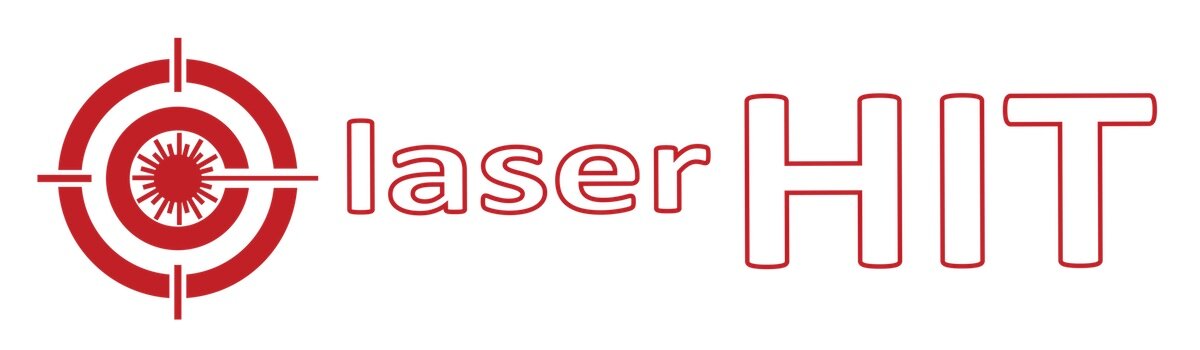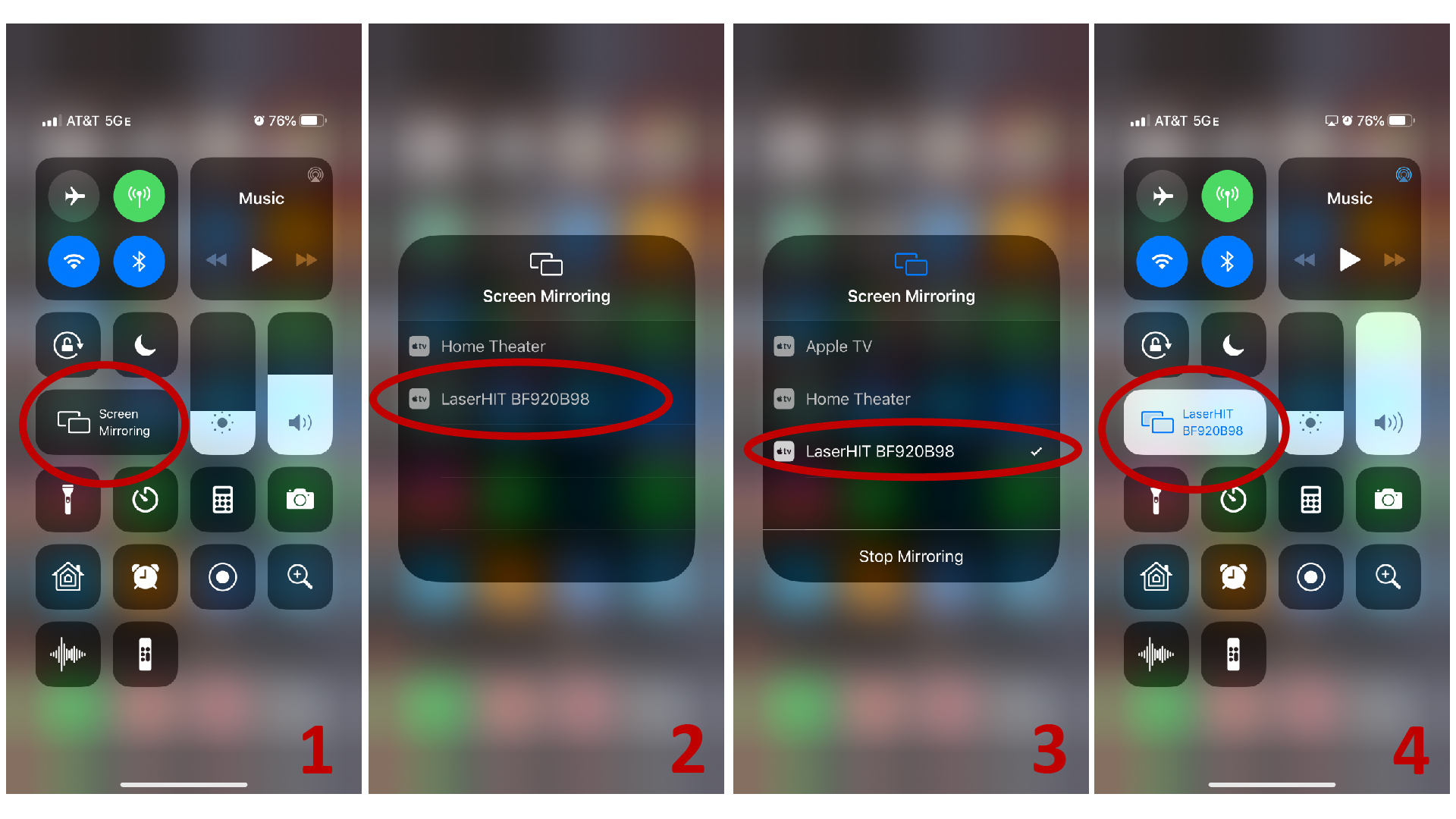SETUP WIRELESS-X for iPhone
Before starting screen mirroring, you should connect your phone to the LASERHIT Wireless-X WiFi. LASERHIT Wireless-X did not use your Home WiFi but created a private WiFi network instead. The network SSID: LaserHIT XXXXXXX, where XXXXXXX is eight random symbols unique to the particular Dongle. You can connect your phone to the Dongle using the LaserHIT app (recommended) or iPhone’s Settings.
INSTALL THE DONGLE
Connect the 3-END CABLE to the WIRELESS-X dongle.
Plug-in the dongle directly into an HDMI port on your TV.
Plug the USB-END to USB port labeled 5V/1A on your TV.
Place the ANTENNA-END of cable at a location not obstructed by TV body.
Turn ON the TV and select the Input to the HDMI port.
Wait few seconds until dongles' SSID and Password appears on the TV screen (see 1 below).
Warnings:
Make sure the Antenna-End is located as much as possible from TV body, power outlets/adapters, any cables, especially power cable.
If the SSID or Password doesn't appear on the TV screen, or the mirroring picture freeze or pixelates often, consider powering the dongle using an external power adapter instead. See chapter POWER OPTION 2 below.
CONNECT TO THE DONGLE WITH LASERHIT APP
Start the LaserHIT app (Edition 4.2+)
Proceed to a practice FIRING RANGE SETUP screen (See 2 on image above)
Select Screen Mirroring: Wireless-X (See 3 above)
Enter 8 last LaserHIT SSIS’s symbols in the field (See 4 on image above)
Proceed to the next step (See 5 on image above)
The connection icon should appears on your phone (See 6 on image below) and TV screens (See 7 on image below)
Note: Your phone will be connected to the Dongle private WiFi and disconnected from your Home WiFi
MIRRORING iPHONE SCREEN
START MIRRORING
Swipe the iPhone screen to open Control Center.
Tap on Screen Mirroring and select LaserHIT XXXXXXXX.
Wait for the Phone screen appears on your TV.
You are all set. Open LaserHIT app and start practice.
STOP MIRRORING
Swipe-up on the iPhone screen (Swipe-down on iPhone X).
Tap on Screen Mirroring button with LaserHIT XXX label.
Tap on Stop Mirroring.
The iPhone will stop mirroring, disconnect from the Dongle WiFi and reconnect back to your Home WiFi.
POWER OPTION 2. DONGLE POWERED BY POWER ADAPTER
Your TV's USB port may not have a label 5V / 1,000mA and need more power to operate the Wireless-X Dongle reliably. As a result, the SSID or Password may not appear on the TV screen, or the mirroring picture freeze or pixelates often. In that case, you should use a power adapter (Phone charger) to power up the Dongle.
Connect the 3-END CABLE to the WIRELESS-X dongle.
Plug-in the dongle directly into an HDMI port on your TV.
Plug the USB-END to power adapter labeled 5V, 1A.
Plug the power adapter to power outlet.
Place the ANTENNA-END of cable at a location with good WiFi reception.
Turn ON the TV and select the Input to the HDMI port.
Wait few seconds until dongles' SSID and Password appears on the TV screen.
CONNECT TO THE DONGLE USING SETTINGS (THE OLD WAY)
If you use an old version of the LaserHIT app (before Edition 4.2), you can connect to the Dongle using your iPhone's Settings.
Find Dongles’ SSID and Password on the top of the TV screen.
On your iPhone go to Settings -> WiFi -> Choose a Network… and select LaserHIT XXX.
Enter the password.
Verify the phone connected to the dongle (wait for blue check mark appears).
Verify the dongle connected to the phone (wait for blue bubble appears).