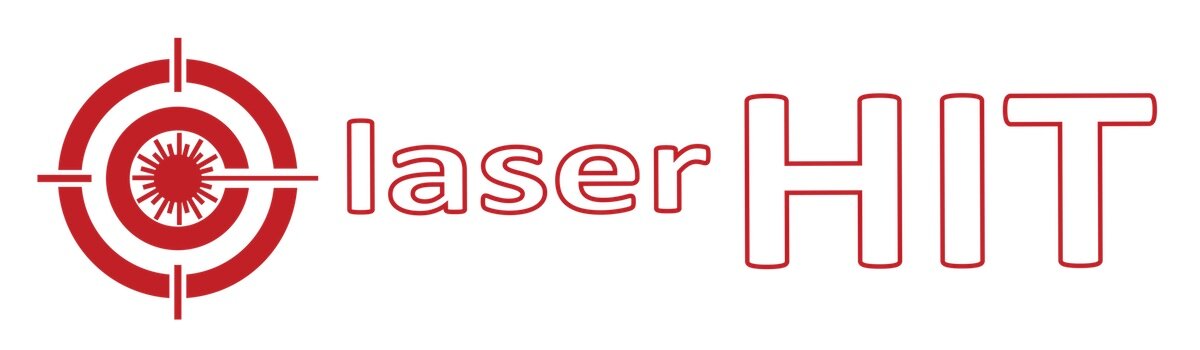FREE TARGET PRACTICE STEP-BY-STEP SETUP
Common
Rifle With Scope or Red Dot
The app is designed to work with any dark Targets on a white background.
STEP 1. TARGET SETUP
Purpose of the step. Fit the target within the red frame on the next live screen. How to do it. Find the right place where you put your target. It should be a white or light-colored wall without a pattern or reflective objects. Or use a whiteboard, a white poster board, or white cardboard as a white mini-wall. Place the target on the wall and secure all target corners. Place the phone on the tripod, and check that the phone's volume buttons do not get jammed by the holder. Check the mute button to get the sound. Then, place the tripod by the wall one to three feet from the target. Face the rear phone camera toward the target.
Fit the target within the red frame on the phone screen. If necessary, pinch to zoom and slightly tilt or rotate your phone. Tap on the screen to re-focus the blurred image. Important: fill the target within the red frame height and situate it approximately in the middle of the box. You may move the tripod back and forth from the target but stay in the range of 1 to 3 feet.
STEP 2. SETUP RELOAD MARK
Reload mark allowed you to reset the previous results and restart the training session directly from your firing line. What is Reload Mark? Reload Mark is a black rectangle with a specific laser hit pattern. It should always be placed near the target, fully visible on the phone screen, and framed red all the time. All LaserHIT Targets already include the Reload Mark. If you use your target, a LaserHIT Reload mark will be required. Download it from our website.
Give the application a few seconds to find and accept the Reload Mark. Ensure that only one Reload Mark is present on the phone screen, fully visible, and framed in red.
STEP 3. CHECK LIGHTS
Incorrect light setup or light changes on the target area during the practice may cause false hits registration or cease the active session. Purpose of the step: Ensure the target area is not oversaturated. How to do it: The app will run a real-time light analyzer to highlight oversaturated areas that can't detect shots.
Do not touch the phone or tripod and give the application a few seconds to analyze the camera feed. The phone should be standing still to complete the step. Pay attention to the health dot in the lower-left corner. It should turn to solid green. As a result, you should see the target and reload mark without red spots. For the reliable hit registration, the red spots may be present only on the white areas or the background. If this step takes too long, tap on the gear icon to adjust the sensitivity. Please, follow the friendly hints. Do not try to eliminate all red spots. Do not use a light source behind the firing line to avoid moving shadows. Do not place the target close to a TV, as the TV screen may mislead the phone camera.
LASER ZEROING (Optional)
Last optional step: Laser zeroing and gun's sights offsetting. Purpose of the step: Allow to practice in close range without adjusting gun's sights. At the close range, the laser's point of impact will be lower than your aim due to the sights rising over bore. How to do it. Get your gun ready. Pick the point-of-aim on the target and pan the cross-hair over it on the next live screen. Aim at the point-of-aim through the gun's sights and pull the trigger. Repeat three times. Tap on the red cross icon on top of the screen to proceed or continue without zeroing.
Pick the point-of-aim on the target and pan the cross-hair over it. Get your gun ready and proceed to the next step.
From now on, do not touch the phone or tripod until the end of the practice. Wait for a long beep.
Aim at the point of aim through the gun's sights and pull the trigger. Don't look at the laser dot on the target. Aim through the gun's sights. Hit the target three times. Important. Don't tilt the gun. Keep it straight with the sights up.
Offsetting completed. To redo, aim and hit the target. To accept and proceed, aim and hit the reload mark.