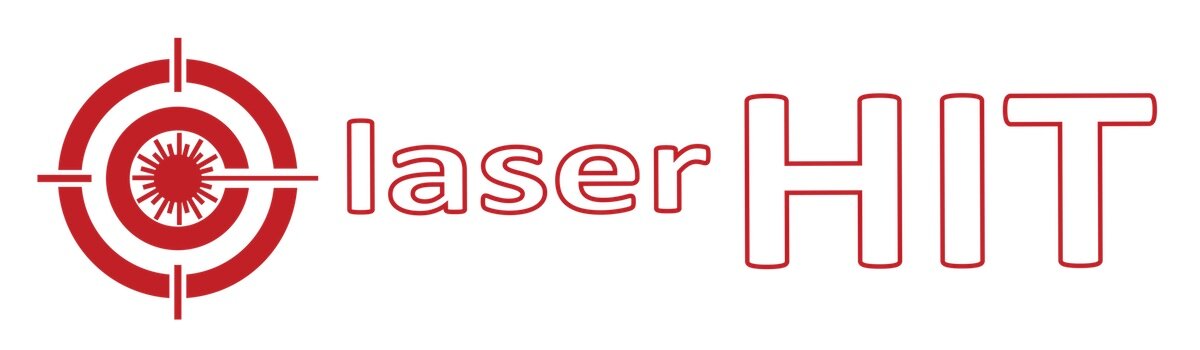Lightning-To-HDMI Cable
for Dry Fire Practice with LaserHIT Mobile App
FEATURES
Use the adapter for direct connect your iPhone and your HD TV, to provide large and crystal-clear content visibility from your firing line in real-time.
Virtually no lag screen mirroring.
Work with all iPhones and iPads.
Hassle-free Plug-and-Play.
Work with most modern HD TV. No internet connection required (for mirroring).
Easy OTA update (Over The Air update. Required Internet connection)
SPECS
Compatible: iOS
Screen mirroring support: Plug-and-Play Mirroring Delay: < 30ms
Power: 5V/1A
Connections:
HDMI, direct connect (media)
USB, 3’ cord (power)
Lightning, 6’ cord (iPhone)
REQUIREMENTS (iPhone)
iPhone 6S or newer.
iOS 9.0 or newer.
Compatible with LASERHIT app and all LaserHIT cartridges. Please visit the App Store to download the LaserHIT mobile app for your iPhone.
SETUP WIRED MIRRORING
OPTION 1 - POWERED BY TV
Plug-in the dongle directly into an HDMI port on your TV.
Plug the USB-END to USB port labeled 5V/1A (1,000mA) on your TV.
Turn ON the TV and select the Input to the HDMI port.
Plug the LIGHTNING-END to your iPhone/iPad.
Tap “Trust”, if “Trust This Computer?” window pop up.
Wait few seconds until iPhone screen appears on the TV screen.
Plug the USB-end to USB port on your TV, only if it labeled 5V, 1A. Do not plug the USB-END into unlabeled port, it may damage the dongle or the TV.
OPTION 2 - POWERED BY POWER ADAPTER
Plug-in the dongle directly into an HDMI port on your TV.
Plug the USB-END to power adapter labeled 5V/1A (1,000mA).
Plug the power adapter to a power outlet.
Turn ON the TV and select the Input to the HDMI port.
Plug the LIGHTNING-END to your iPhone/iPad.
Tap “Trust”, if “Trust This Computer?” window pop up.
Wait few seconds until iPhone screen appears on the TV screen.